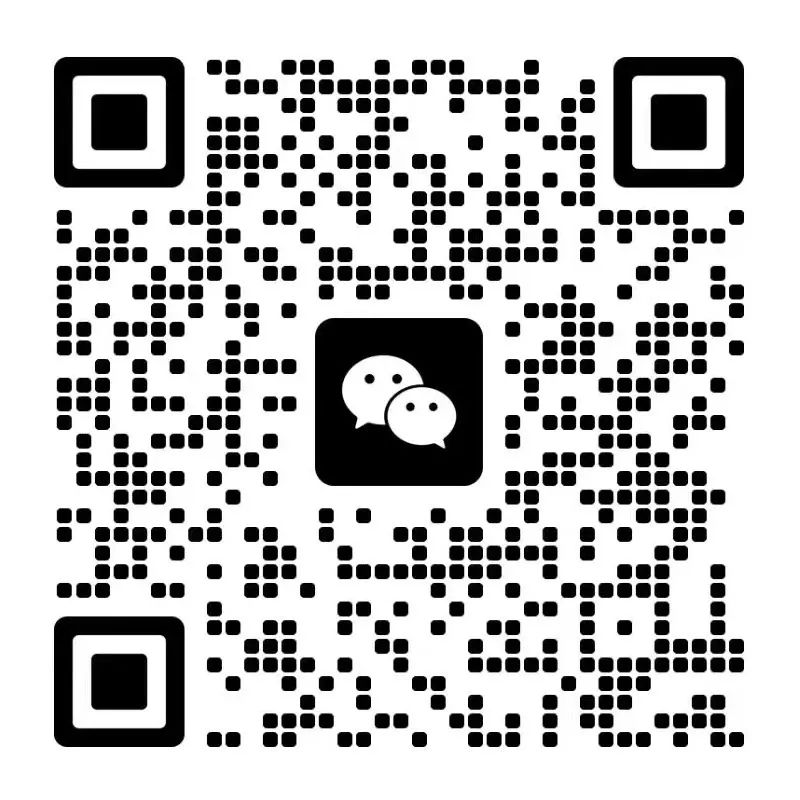GARMIN,佳明GARMIN Geko 201 Manual说明书用户手册
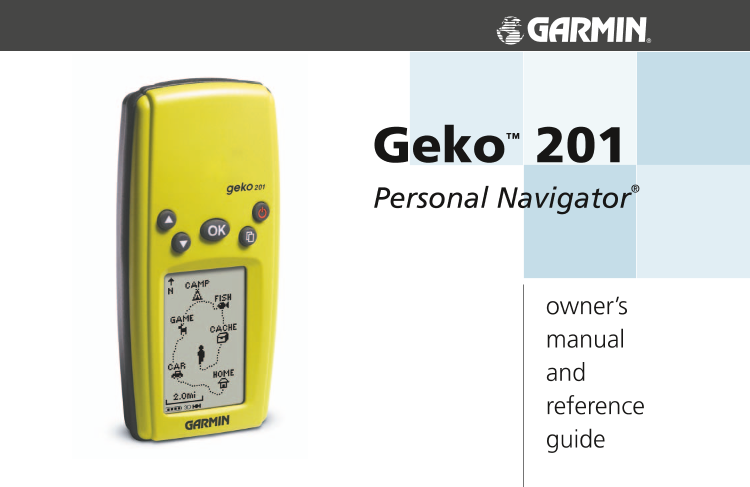
第1/52页
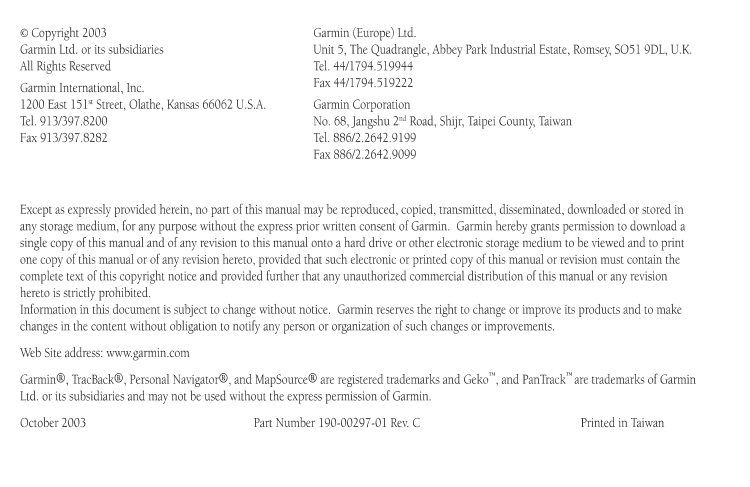
第2/52页
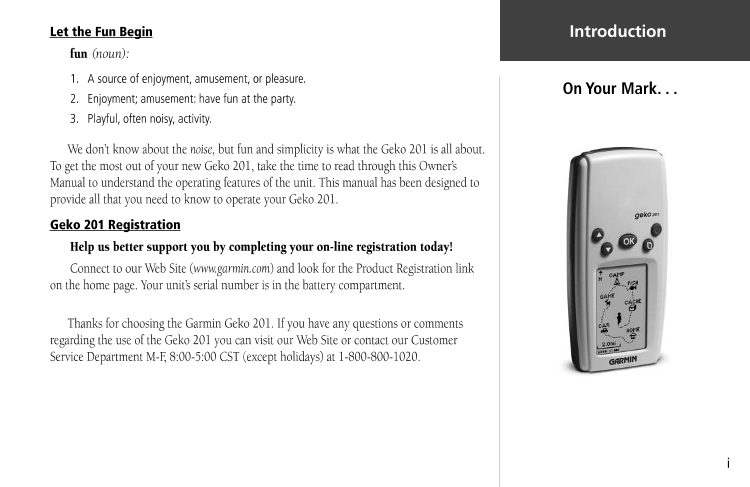
第3/52页
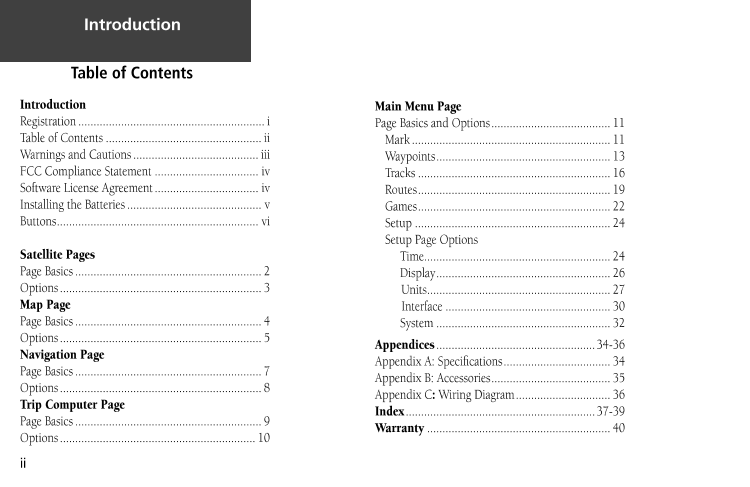
第4/52页
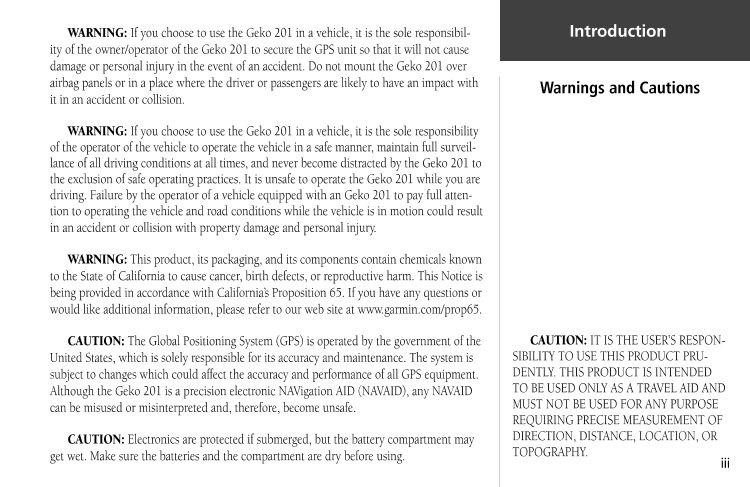
第5/52页
以下为文本预览内容
owner’s
manual
and
reference
guide
Geko
™
201
Personal Navigator
®
201 Cover.indd i 10/2/2003, 1:46:53 PM© Copyright 2003
Garmin Ltd. or its subsidiaries
All Rights Reserved
Garmin International, Inc.
1200 East 151
st
Street, Olathe, Kansas 66062 U.S.A.
Tel. 913/397.8200
Fax 913/397.8282
Except as expressly provided herein, no part of this manual may be reproduced, copied, transmitted, disseminated, downloaded or stored in
any storage medium, for any purpose without the express prior written consent of Garmin. Garmin hereby grants permission to download a
single copy of this manual and of any revision to this manual onto a hard drive or other electronic storage medium to be viewed and to print
one copy of this manual or of any revision hereto, provided that such electronic or printed copy of this manual or revision must contain the
complete text of this copyright notice and provided further that any unauthorized commercial distribution of this manual or any revision
hereto is strictly prohibited.
Information in this document is subject to change without notice. Garmin reserves the right to change or improve its products and to make
changes in the content without obligation to notify any person or organization of such changes or improvements.
Web Site address: www.garmin.com
Garmin®, TracBack®, Personal Navigator®, and MapSource® are registered trademarks and Geko
™
, and PanTrack
™
are trademarks of Garmin
Ltd. or its subsidiaries and may not be used without the express permission of Garmin.
October 2003 Part Number 190-00297-01 Rev. C Printed in Taiwan
Garmin (Europe) Ltd.
Unit 5, The Quadrangle, Abbey Park Industrial Estate, Romsey , SO51 9DL, U.K.
Tel. 44/1794.519944
Fax 44/1794.519222
Garmin Corporation
No. 68, Jangshu 2
nd
Road, Shijr, Taipei County , Taiwan
Tel. 886/2.2642.9199
Fax 886/2.2642.9099
201 Cover.indd ii 10/2/2003, 1:47:21 PMi
Let the Fun Begin
fun (noun):
1. A source of enjoyment, amusement, or pleasure.
2. Enjoyment; amusement: have fun at the party.
3. Playful, often noisy, activity.
We don’t know about the noise, but fun and simplicity is what the Geko 201 is all about.
To get the most out of your new Geko 201, take the time to read through this Owner’s
Manual to understand the operating features of the unit. This manual has been designed to
provide all that you need to know to operate your Geko 201.
Geko 201 Registration
Help us better support you by completing your on-line registration today!
Connect to our Web Site (www.garmin.com) and look for the Product Registration link
on the home page. Your unit’s serial number is in the battery compartment.
Thanks for choosing the Garmin Geko 201. If you have any questions or comments
regarding the use of the Geko 201 you can visit our Web Site or contact our Customer
Service Department M-F , 8:00-5:00 CST (except holidays) at 1-800-800-1020.
On Your Mark. . .
Introduction
190-00297-01_0C.indd i 10/2/2003, 1:40:40 PMii
Introduction
Registration ……………………………………………………. i
Table of Contents …………………………………………… ii
Warnings and Cautions ………………………………….. iii
FCC Compliance Statement ……………………………. iv
Software License Agreement ……………………………. iv
Installing the Batteries …………………………………….. v
Buttons………………………………………………………… vi
Satellite Pages
Page Basics ……………………………………………………. 2
Options………………………………………………………… 3
Map Page
Page Basics ……………………………………………………. 4
Options………………………………………………………… 5
Navigation Page
Page Basics ……………………………………………………. 7
Options………………………………………………………… 8
Trip Computer Page
Page Basics ……………………………………………………. 9
Options………………………………………………………. 10
Introduction
Main Menu Page
Page Basics and Options………………………………… 11
Mark ……………………………………………………….. 11
Waypoints…………………………………………………13
Tracks………………………………………………………16
Routes………………………………………………………19
Games………………………………………………………22
Setup……………………………………………………….24
Setup Page Options
Time…………………………………………………….24
Display…………………………………………………26
Units……………………………………………………27
Interface………………………………………………30
System…………………………………………………32
Appendices…………………………………………….34-36
Appendix A: Specifi cations…………………………….. 34
Appendix B: Accessories………………………………… 35
Appendix C: Wiring Diagram…………………………. 36
Index……………………………………………………..37-39
Warranty …………………………………………………… 40
Table of Contents
190-00297-01_0C.indd ii 10/2/2003, 1:40:56 PMiii
WARNING: If you choose to use the Geko 201 in a vehicle, it is the sole responsibil-
ity of the owner/operator of the Geko 201 to secure the GPS unit so that it will not cause
damage or personal injury in the event of an accident. Do not mount the Geko 201 over
airbag panels or in a place where the driver or passengers are likely to have an impact with
it in an accident or collision.
WARNING: If you choose to use the Geko 201 in a vehicle, it is the sole responsibility
of the operator of the vehicle to operate the vehicle in a safe manner, maintain full surveil-
lance of all driving conditions at all times, and never become distracted by the Geko 201 to
the exclusion of safe operating practices. It is unsafe to operate the Geko 201 while you are
driving. Failure by the operator of a vehicle equipped with an Geko 201 to pay full atten-
tion to operating the vehicle and road conditions while the vehicle is in motion could result
in an accident or collision with property damage and personal injury .
WARNING: This product, its packaging, and its components contain chemicals known
to the State of California to cause cancer, birth defects, or reproductive harm. This Notice is
being provided in accordance with California’s Proposition 65. If you have any questions or
would like additional information, please refer to our web site at www.garmin.com/prop65.
CAUTION: The Global Positioning System (GPS) is operated by the government of the
United States, which is solely responsible for its accuracy and maintenance. The system is
subject to changes which could affect the accuracy and performance of all GPS equipment.
Although the Geko 201 is a precision electronic NAVigation AID (NAVAID), any NAVAID
can be misused or misinterpreted and, therefore, become unsafe.
CAUTION: Electronics are protected if submerged, but the battery compartment may
get wet. Make sure the batteries and the compartment are dry before using.
Warnings and Cautions
Introduction
CAUTION: IT IS THE USER’S RESPON-
SIBILITY TO USE THIS PRODUCT PRU-
DENTLY. THIS PRODUCT IS INTENDED
TO BE USED ONLY AS A TRAVEL AID AND
MUST NOT BE USED FOR ANY PURPOSE
REQUIRING PRECISE MEASUREMENT OF
DIRECTION, DISTANCE, LOCATION, OR
TOPOGRAPHY.
190-00297-01_0C.indd iii 10/2/2003, 1:40:56 PMiv
The Geko 201 complies with Part 15 of the FCC interference limits for Class B digital devices FOR HOME
OR OFFICE USE. These limits are designed to provide reasonable protection against harmful interference in a
residential installation, and are more stringent than “outdoor” requirements.
Operation of this device is subject to the following conditions: (1) This device may not cause harmful interfer-
ence, and (2) this device must accept any interference received, including interference that may cause undesired
operation.
This equipment generates, uses and can radiate radio frequency energy and, if not used in accordance with
the instructions, may cause harmful interference to radio communications. However, there is no guarantee that
interference will not occur in a particular installation. If this equipment does cause harmful interference to radio or
television reception, which can be determined by turning the equipment off and on, the user is encouraged to try
to correct the interference by reorienting or relocating the receiving antenna.
The Geko 201 does not contain any user-serviceable parts. Repairs should be made only by an authorized
Garmin service center. Unauthorized repairs can void your warranty and your authority to operate this device
under Part 15 regulations.
FCC Compliance
Statement
BY USING THE Geko 201, YOU AGREE TO BE BOUND BY THE TERMS AND CONDITIONS OF THE FOL-
LOWING SOFTWARE LICENSE AGREEMENT. PLEASE READ THIS AGREEMENT CAREFULLY.
Garmin grants you a limited license to use the software embedded in this device (the “Software”) in binary
executable form in the normal operation of the product. Title, ownership rights and intellectual property rights in
and to the Software remain in Garmin.
You acknowledge that the Software is the property of Garmin and is protected under the United States of
America copyright laws and international copyright treaties. You further acknowledge that the structure, organiza-
tion and code of the Software are valuable trade secrets of Garmin and that the Software in source code form
remains a valuable trade secret of Garmin. You agree not to decompile, disassemble, modify , reverse assemble,
reverse engineer or reduce to human readable form the Software or any part thereof or create any derivative works
based on the Software. You agree not to export or re-export the Software to any country in violation of the export
control laws of the United States of America.
Introduction
Software License Agreement
190-00297-01_0C.indd iv 10/2/2003, 1:40:56 PMv
Installing Batteries
Introduction
Battery
Compartment
Installing the Batteries
The Geko 201 operates on two AAA batteries (not included), installed in the back of
the unit. To install the batteries, remove the battery cover by inserting a coin in the bottom
slot. T wist the coin to lift the cover up and pull away . Insert the batteries, observing proper
polarity . Attach the battery cover by inserting the tab end into the back slot at an angle,
laying it fl at, and then pushing it forward until the clip catches. Alkaline batteries should
last as long as 12 hours. Rechargeable Alkaline, NiMH, NiCad or Lithium batteries may be
used, but cannot be charged while in the unit.
NOTE: If you intend to store your Geko 201 for an extended period of time,
remove the batteries. Follow the battery manufacturer’s instructions for the
proper care and handling of the batteries.
) Battery usage icon shows
an estimate of battery
life left. Four squares
with the battery outline
indicates a full battery.
Four squares alone
indicates the use of an
external power source.
External power and data
connector (under rubber tab)
190-00297-01_0C.indd v 10/2/2003, 1:40:57 PMvi
The UP/DOWN Buttons:
• Press to highlight options on pages and menus
• Press to adjust display contrast on the Satellite Page
• Press to Zoom out (UP) and in (DOWN) on the Map Page
• Press to cycle through the data fi elds on the Navigation Page
The OK Button:
• Press to confi rm data entry or menu selection
• Press and hold to Mark your current position and access the Mark Waypoint
Page
The POWER Button:
• Press and hold to turn the unit on and off
• Press and release (with the unit on) to turn the backlight on and off
The PAGE Button:
• Press to switch between the Main Pages
• Press to ‘undo’ for the most recent action
OK
Button
LCD Display
(with backlight)
POWER
Button
UP Button
DOWN Button
PAGE
Button
Introduction
Geko 201 Buttons
190-00297-01_0C.indd vi 10/2/2003, 1:40:58 PM1
Main Pages
All of the information needed to operate the Geko 201 is found on fi ve main ‘pages’ (or
display screens). These pages are the Satellite, Map, Navigation, Trip Computer, and Menu.
Press the PAGE Button to switch between pages.
Main Pages Basics
Main Pages
Satellite Trip Computer Map Navigation Menu
190-00297-01_0C.indd 1 10/2/2003, 1:41:01 PM2
The Satellite Page shows the Geko 201 gathering all the necessary satellite information
in order to work. There are two display options on the Satellite Page, Normal Skyview and
Advanced Skyview. Normal Skyview shows you (in animation), the satellites, satellite signal
strength, and the Geko 201’s estimated location accuracy .
To activate the Advanced Skyview page, press the OK Button on the Satellite Page, select
‘Advanced Skyview’ and press the OK Button again. This page displays the numbered satel-
lites the Geko 201 is using, their proximity to your current position, and their individual
strengths. The outer circle of the display represents the horizon and the center represents
the sky directly overhead to help you determine the location of the satellites.
When you see the “READY TO NAVIGATE” message on the Satellite Page, the Geko 201
has found your location and you are ready to go!
To see the software version that the Geko 201 is currently using, press the OK Button
on the Satellite Page and select ‘About Geko’. (A PC-compatible computer and Power/Data
cable, not included, are required to update the software.)
A “READY TO NAVIGATE”
message must display before
you can begin using your
Geko 201 to navigate.
Page Basics
Satellite Pages
NOTE: When you use the
Geko 201 for the fi rst time, allow
time for it to track satellites by
leaving the Geko 201 outside
with a clear view of the sky for
15-30 minutes.
) Location Accuracy
(estimated)
Satellites
Satellite Signal Strength
Bars (a ‘D’ stands for
differential corrections
and denotes a WAAS
Satellite)
Status Message
The ‘3D’ displays when receiving
signals from four or more satellites.
Normal Skyview Advanced Skyview
About Geko
190-00297-01_0C.indd 2 10/2/2003, 1:41:02 PM3
Options
Satellite Pages Backlighting
If lighting conditions make it hard for you to see the screen, you can turn on the back-
light. Press and release the POWER Button from any screen to turn on the backlight. The
backlight is timed to stay on for 30 seconds to save battery power.
To adjust the backlight’s timeout setting:
1. Press the UP or DOWN Button while on the Menu Page to highlight ‘SETUP’ and press
the OK Button to display the Setup Page.
2. Press the UP or DOWN Button to highlight ‘DISPLAY’ and press the OK Button twice to
display the Light Timeout options.
3. Press the UP or DOWN Button to highlight the length of time and then press the OK
Button to return to the Display Page.
Contrast
The screen contrast is quickly adjustable from the Satellite Page. You can also adjust the
contast from the Setup Page of the System Menu Page (See Page 26).
To adjust the contrast from the Satellite Page:
1. Press the UP or DOWN Button while on the Satellite Page to display the Contrast
Window.
2. Press the UP or DOWN Button to move the contrast slider. Continue to press the UP
Button to make the screen darker or press the DOWN Button to make the screen
lighter.
3. Press the OK Button to return to the Satellite Page.
Light Timeout Options
Contrast Slider
190-00297-01_0C.indd 3 10/2/2003, 1:41:02 PM4
The Map Page shows where you are (the animated fi gure) and provides a picture of
where you are going. As you travel (the animated fi gure ‘walks’) and leaves a ‘trail’ (track
log). Waypoint names and symbols are also shown on the map.
To help you better visualize the ‘real world’, the Geko 201 automatically rotates the
map as you move, so that waypoints that are ahead of you are always displayed in front of
the animated fi gure. The Heading Indicator shows the direction you are heading.
To make sure you can see your entire route, you can change the map scale (from 50 feet
to 800 miles) by pressing and holding the UP Button to view a larger area, and the DOWN
Button for viewing a smaller area.
‘You’
(your location)
Heading Indicator
Path to
Destination
Map
Scale
‘T rail’
(track log)
When on the Map Page, the
UP and DOWN Buttons are
used to adjust the map scale
from 50 feet to 800 miles.
Map Page
Page Basics
Waypoint
Symbol
Waypoint
Name
190-00297-01_0C.indd 4 10/2/2003, 1:41:03 PM5
The Options on the Map Page allow you to customize the page in several ways although
not all options are visible all the time. The following options are always available:
• Clear Track Log: Allows you to clear the track log and immediately start a new one.
• Measure Distance: Allows you to choose two way (the default for one is your current
position) and then select a second waypoint. The distance, estimated time needed to reach
that point, and your current estimated speed is calculated automatically .
• Map Setup: Allows you to adjust the map settings including:
Orient Map (Ahead or Northward): When ‘AHEAD’ is selected, the top of the
map is oriented in the direction you are currently moving. When ‘NORTHWARD’
is selected, the map is always oriented to the North.
Auto Zoom (On or Off): When ‘AUTO ZOOM’ is turned on, the map automati-
cally adjusts its scale to display your entire navigating route until you manually
change the zoom level. When it’s turned off, you must press the UP or DOWN
Button to select the appropriate map scale.
Waypoints (Show or Hide): Allows you to view the map with or without way-
points.
Goto Line (Bearing or Course): Determines whether the display pointer shows
your current bearing or the direction to the next waypoint.
Options that do not display until you have a track log or are actively navigating include:
• Pan Track Log: Allows you to move the pointer to any point along the track and then
start a TRACBACK, a GOTO, MARK a waypoint, or ZOOM In or Out.
• Stop Navigation: ‘STOP NAVIGATION’ stops any active navigation (navigation means
there is a destination waypoint).
Selecting ‘PAN TRACK LOG’
from the Map Page options
allows you to move the
pointer to any point on the
track log and then create a
Waypoint or navigate to it.
When you select ‘Orient
Map Northward’ the
fi gure icon is replaced by a
‘direction’ triangle. The tip
of the triangle tells you the
general direction in which
you are moving.
Map Page
Options
190-00297-01_0C.indd 5 10/2/2003, 1:41:03 PM6
Using the Track Log
The Geko 201 draws an electronic breadcrumb trail or ‘track log’ on the Map Page as
you travel. The track log starts recording as soon as the Geko 201 gets a location fi x.
To make use of the track log, select the ‘PAN TRACK LOG’ option to show a pointer
which moves along the track log when you press the UP or DOWN Button. Press the OK
Button to see the four choices ‘TRACBACK’, ‘GOTO’, ‘MARK’ and ‘ZOOM’.
‘TracBack’ will guide you to where you started by following the track log that you left
behind, allowing you to return along a traveled path without marking any waypoints. For
the best results, clear the track log before you start traveling because when the track log is
full, the new track points will overwrite the oldest track points.
‘Goto’ guides you from your current location to the waypoint selected while ‘Mark’
creates a new waypoint for later use. ‘Mark’ is explained in detail beginning on Page 11.
‘Zoom’ adjusts the level of viewable map detail.
To clear the track log:
1. From the Map Page, press the OK B