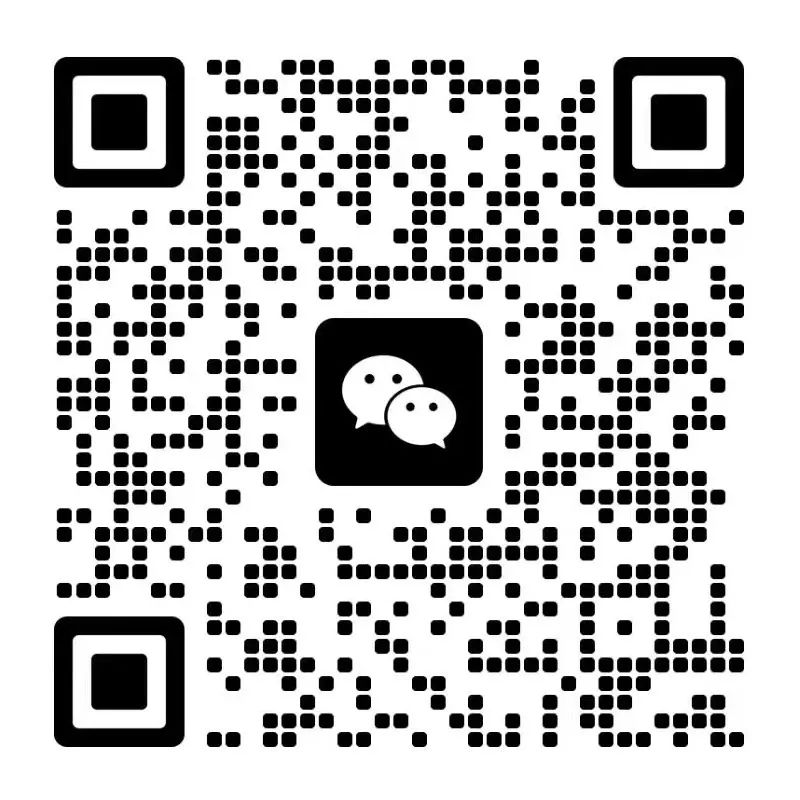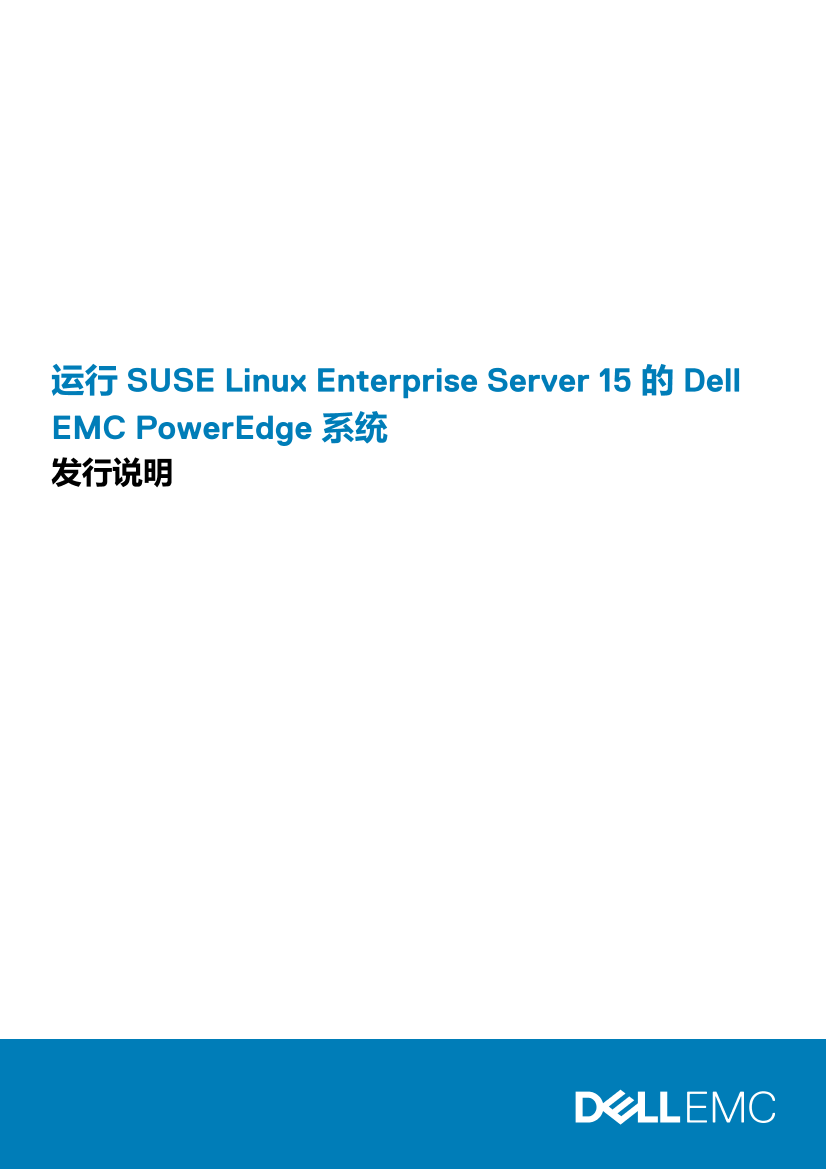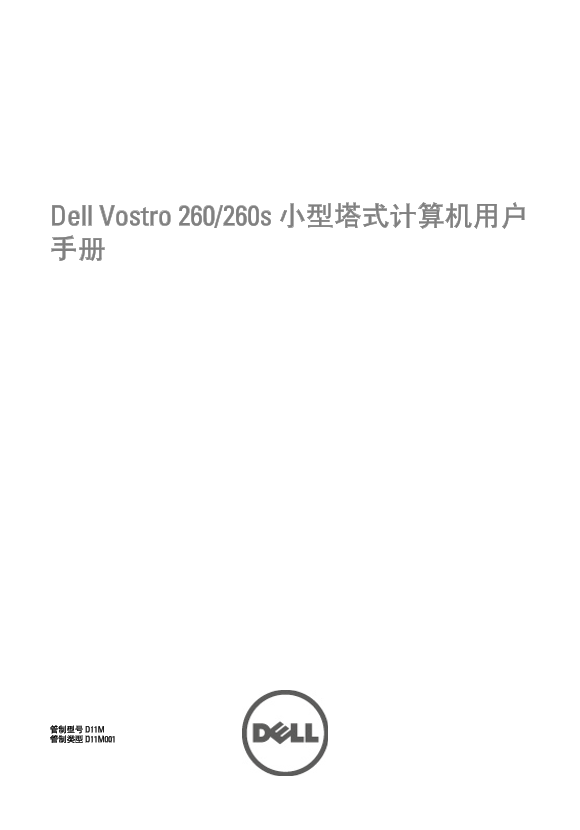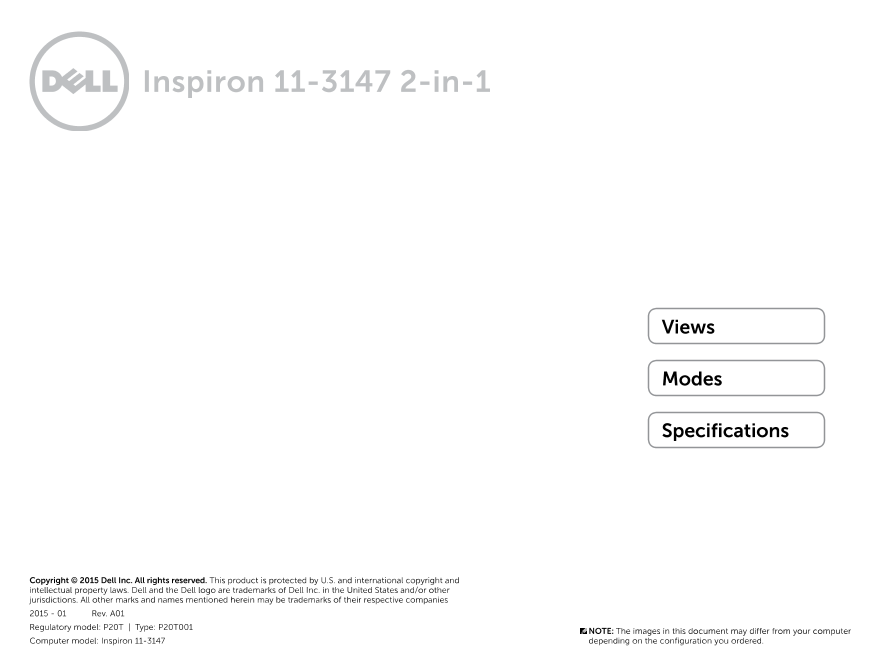Dell戴尔inspiron 11 3152 Service Manual 说明书 用户手册
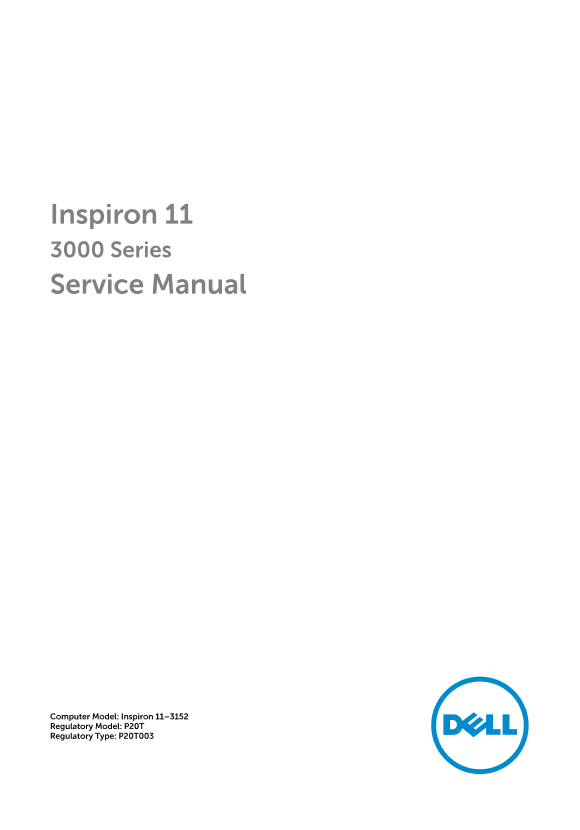
第1/91页
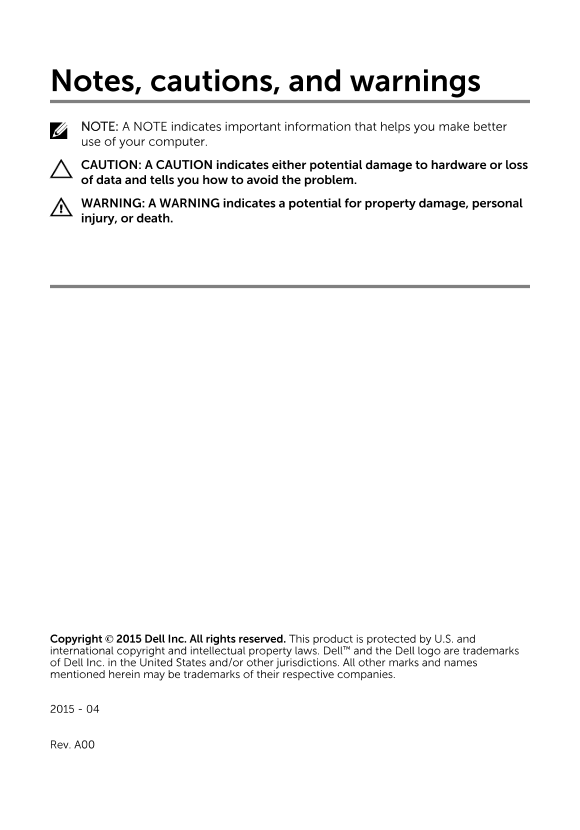
第2/91页
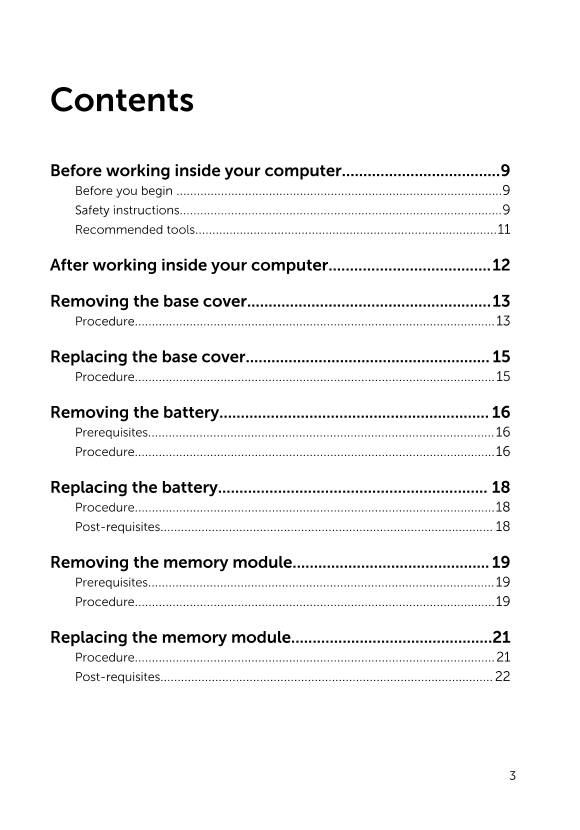
第3/91页
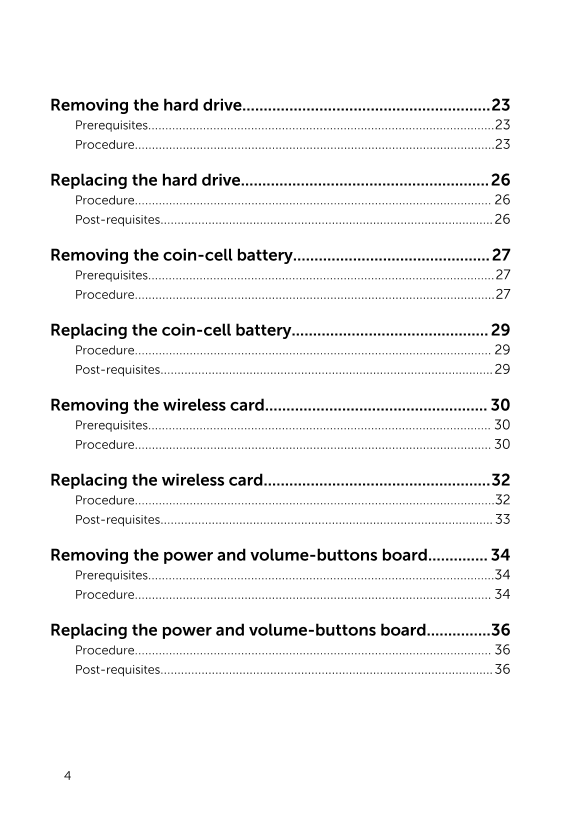
第4/91页
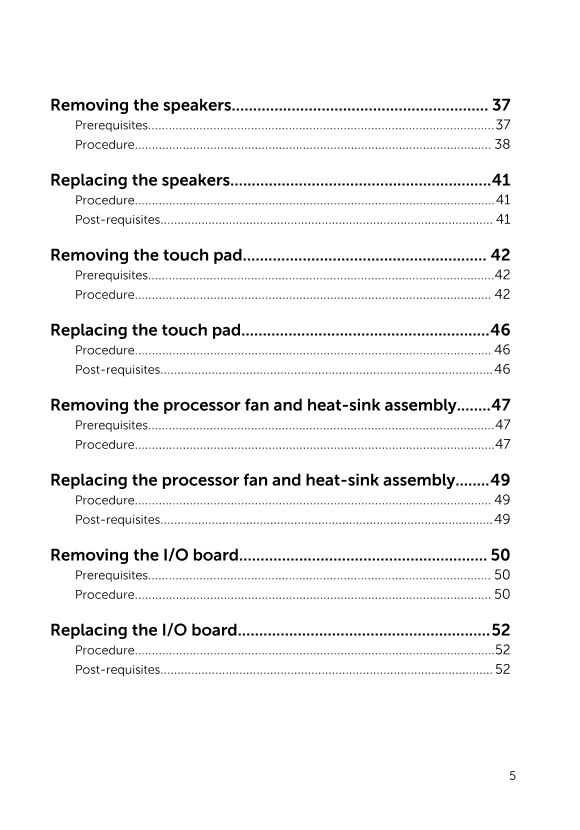
第5/91页
以下为文本预览内容
Inspiron 11
3000 Series
Service Manual
Computer Model: Inspiron 11–3152
Regulatory Model: P20T
Regulatory Type: P20T003Notes, cautions, and warnings
NOTE: A NOTE indicates important information that helps you make better
use of your computer.
CAUTION: A CAUTION indicates either potential damage to hardware or loss
of data and tells you how to avoid the problem.
WARNING: A WARNING indicates a potential for property damage, personal
injury, or death.
Copyright © 2015 Dell Inc. All rights reserved. This product is protected by U.S. and
international copyright and intellectual property laws. Dell
™
and the Dell logo are trademarks
of Dell Inc. in the United States and/or other jurisdictions. All other marks and names
mentioned herein may be trademarks of their respective companies.
2015 – 04
Rev. A00Contents
Before working inside your computer……………………………….9
Before you begin …………………………………………………………………………………..9
Safety instructions………………………………………………………………………………….9
Recommended tools…………………………………………………………………………….11
After working inside your computer………………………………..12
Removing the base cover…………………………………………………13
Procedure……………………………………………………………………………………………13
Replacing the base cover………………………………………………… 15
Procedure……………………………………………………………………………………………15
Removing the battery……………………………………………………… 16
Prerequisites………………………………………………………………………………………..16
Procedure……………………………………………………………………………………………16
Replacing the battery……………………………………………………… 18
Procedure……………………………………………………………………………………………18
Post-requisites……………………………………………………………………………………. 18
Removing the memory module………………………………………. 19
Prerequisites………………………………………………………………………………………..19
Procedure……………………………………………………………………………………………19
Replacing the memory module………………………………………..21
Procedure……………………………………………………………………………………………21
Post-requisites……………………………………………………………………………………. 22
3Removing the hard drive………………………………………………….23
Prerequisites………………………………………………………………………………………..23
Procedure……………………………………………………………………………………………23
Replacing the hard drive………………………………………………….26
Procedure………………………………………………………………………………………….. 26
Post-requisites…………………………………………………………………………………….26
Removing the coin-cell battery……………………………………….27
Prerequisites………………………………………………………………………………………..27
Procedure……………………………………………………………………………………………27
Replacing the coin-cell battery………………………………………. 29
Procedure………………………………………………………………………………………….. 29
Post-requisites…………………………………………………………………………………….29
Removing the wireless card……………………………………………. 30
Prerequisites………………………………………………………………………………………. 30
Procedure………………………………………………………………………………………….. 30
Replacing the wireless card……………………………………………..32
Procedure……………………………………………………………………………………………32
Post-requisites……………………………………………………………………………………. 33
Removing the power and volume-buttons board………….. 34
Prerequisites………………………………………………………………………………………..34
Procedure………………………………………………………………………………………….. 34
Replacing the power and volume-buttons board……………36
Procedure………………………………………………………………………………………….. 36
Post-requisites…………………………………………………………………………………….36
4Removing the speakers…………………………………………………… 37
Prerequisites………………………………………………………………………………………..37
Procedure………………………………………………………………………………………….. 38
Replacing the speakers…………………………………………………….41
Procedure……………………………………………………………………………………………41
Post-requisites……………………………………………………………………………………. 41
Removing the touch pad………………………………………………… 42
Prerequisites………………………………………………………………………………………..42
Procedure………………………………………………………………………………………….. 42
Replacing the touch pad………………………………………………….46
Procedure………………………………………………………………………………………….. 46
Post-requisites…………………………………………………………………………………….46
Removing the processor fan and heat-sink assembly……..47
Prerequisites………………………………………………………………………………………..47
Procedure……………………………………………………………………………………………47
Replacing the processor fan and heat-sink assembly……..49
Procedure………………………………………………………………………………………….. 49
Post-requisites…………………………………………………………………………………….49
Removing the I/O board…………………………………………………. 50
Prerequisites………………………………………………………………………………………. 50
Procedure………………………………………………………………………………………….. 50
Replacing the I/O board…………………………………………………..52
Procedure……………………………………………………………………………………………52
Post-requisites……………………………………………………………………………………. 52
5Removing the system board…………………………………………….53
Prerequisites………………………………………………………………………………………..53
Procedure……………………………………………………………………………………………53
Replacing the system board……………………………………………. 57
Procedure……………………………………………………………………………………………57
Post-requisites…………………………………………………………………………………….58
Entering the Service Tag in the BIOS setup program……………………………… 58
Removing the power-adapter port………………………………….59
Prerequisites………………………………………………………………………………………..59
Procedure………………………………………………………………………………………….. 59
Replacing the power-adapter port…………………………………. 61
Procedure……………………………………………………………………………………………61
Post-requisites……………………………………………………………………………………. 61
Removing the display assembly……………………………………….62
Prerequisites………………………………………………………………………………………..62
Procedure………………………………………………………………………………………….. 62
Replacing the display assembly……………………………………….65
Procedure………………………………………………………………………………………….. 65
Post-requisites…………………………………………………………………………………….66
Removing the palm rest and keyboard assembly…………….67
Prerequisites………………………………………………………………………………………..67
Procedure……………………………………………………………………………………………67
Replacing the palm rest and keyboard assembly…………….69
Procedure………………………………………………………………………………………….. 69
Post-requisites…………………………………………………………………………………….69
6Removing the display back-cover and antenna
assembly…………………………………………………………………………..70
Prerequisites………………………………………………………………………………………..70
Procedure………………………………………………………………………………………….. 70
Replacing the display back-cover and antenna
assembly…………………………………………………………………………..72
Procedure……………………………………………………………………………………………72
Post-requisites……………………………………………………………………………………. 72
Removing the display hinges………………………………………….. 73
Prerequisites………………………………………………………………………………………..73
Procedure……………………………………………………………………………………………73
Replacing the display hinges……………………………………………75
Procedure……………………………………………………………………………………………75
Post-requisites……………………………………………………………………………………. 75
Removing the camera………………………………………………………76
Prerequisites………………………………………………………………………………………..76
Procedure……………………………………………………………………………………………76
Replacing the camera………………………………………………………78
Procedure……………………………………………………………………………………………78
Post-requisites……………………………………………………………………………………. 78
Removing the Windows-button board…………………………… 79
Prerequisites………………………………………………………………………………………..79
Procedure……………………………………………………………………………………………79
Replacing the Windows-button board…………………………….81
Procedure……………………………………………………………………………………………81
Post-requisites……………………………………………………………………………………. 81
7Removing the display cable……………………………………………. 82
Prerequisites………………………………………………………………………………………. 82
Procedure………………………………………………………………………………………….. 82
Replacing the display cable……………………………………………..85
Procedure………………………………………………………………………………………….. 85
Post-requisites…………………………………………………………………………………….85
Removing the display panel……………………………………………. 86
Prerequisites………………………………………………………………………………………. 86
Procedure………………………………………………………………………………………….. 86
Replacing the display panel……………………………………………. 88
Procedure………………………………………………………………………………………….. 88
Post-requisites…………………………………………………………………………………….88
Flashing the BIOS……………………………………………………………. 89
Getting help and contacting Dell…………………………………….90
Self-help resources…………………………………………………………………………….. 90
Contacting Dell………………………………………………………………………………….. 90
8Before working inside your
computer
CAUTION: To avoid damaging the components and cards, handle
them by their edges and avoid touching pins and contacts.
NOTE: The images in this document may differ from your computer
depending on the configuration you ordered.Before you begin
1 Save and close all open files and exit all open applications.
2 Shut down your computer.
– Windows 8.1: On the Start screen, click or tap the power icon →
Shut down.
– Windows 7: Click or tap Start → Shut down.
NOTE: If you are using a different operating system, see the
documentation of your operating system for shut-down
instructions.
3 Disconnect your computer and all attached devices from their electrical
outlets.
4 Disconnect all cables such as telephone cables, network cables and so
on, from your computer.
5 Disconnect all attached devices and peripherals, such as keyboard,
mouse, monitor, and so on, from your computer.
6 Remove any media card and optical disc from your computer, if
applicable.
Safety instructions
Use the following safety guidelines to protect your computer from potential
damage and ensure your personal safety.
9WARNING: Before working inside your computer, read the safety
information that shipped with your computer. For more safety best
practices, see the Regulatory Compliance home page at dell.com/
regulatory_compliance.
WARNING: Disconnect all power sources before opening the
computer cover or panels. After you finish working inside the
computer, replace all covers, panels, and screws before connecting to
the power source.
CAUTION: To avoid damaging the computer, ensure that the work
surface is flat and clean.
CAUTION: To avoid damaging the components and cards, handle
them by their edges and avoid touching pins and contacts.
CAUTION: You should only perform troubleshooting and repairs as
authorized or directed by the Dell technical assistance team. Damage
due to servicing that is not authorized by Dell is not covered by your
warranty. See the safety instructions that shipped with the product or
at dell.com/regulatory_compliance.
CAUTION: Before touching anything inside your computer, ground
yourself by touching an unpainted metal surface, such as the metal at
the back of the computer. While you work, periodically touch an
unpainted metal surface to dissipate static electricity, which could
harm internal components.
CAUTION: When you disconnect a cable, pull on its connector or on
its pull tab, not on the cable itself. Some cables have connectors with
locking tabs or thumb-screws that you must disengage before
disconnecting the cable. When disconnecting cables, keep them
evenly aligned to avoid bending any connector pins. When connecting
cables, ensure that the ports and connectors are correctly oriented
and aligned.
CAUTION: To disconnect a network cable, first unplug the cable from
your computer and then unplug the cable from the network device.
CAUTION: Press and eject any installed card from the media-card
reader.
10Recommended tools
The procedures in this document may require the following tools:
• Philips screwdriver
• Plastic scribe
11After working inside your
computer
CAUTION: Leaving stray or loose screws inside your computer may
severely damage your computer.
1 Replace all screws and ensure that no stray screws remain inside your
computer.
2 Connect any external devices, peripherals, and cables you removed
before working on your computer.
3 Replace any media cards, discs, and any other parts that you removed
before working on your computer.
4 Connect your computer and all attached devices to their electrical
outlets.
5 Turn on your computer.12Removing the base cover
WARNING: Before working inside your computer, read the safety
information that shipped with your computer and follow the steps in
Before working inside your computer. After working inside your
computer, follow the instructions in After working inside your
computer. For more safety best practices, see the Regulatory
Compliance home page at dell.com/regulatory_compliance.Procedure
1 Close the display and turn the computer over.
2 Remove the screws that secure the base cover to the palmrest and
keyboard assembly.
133 Using a plastic scribe, pry the base cover from the palmrest and keyboard
assembly.
1 plastic scribe 2 palm rest and keyboard
assembly
3 base cover 4 screws (9)
14Replacing the base cover
WARNING: Before working inside your computer, read the safety
information that shipped with your computer and follow the steps in
Before working inside your computer. After working inside your
computer, follow the instructions in After working inside your
computer. For more safety best practices, see the Regulatory
Compliance home page at dell.com/regulatory_compliance.Procedure
1 Slide the tabs on the base cover into the slots on the computer base and
snap the base cover into place.
2 Replace the screws that secure the base cover to the computer base.
15Removing the battery
WARNING: Before working inside your computer, read the safety
information that shipped with your computer and follow the steps in
Before working inside your computer. After working inside your