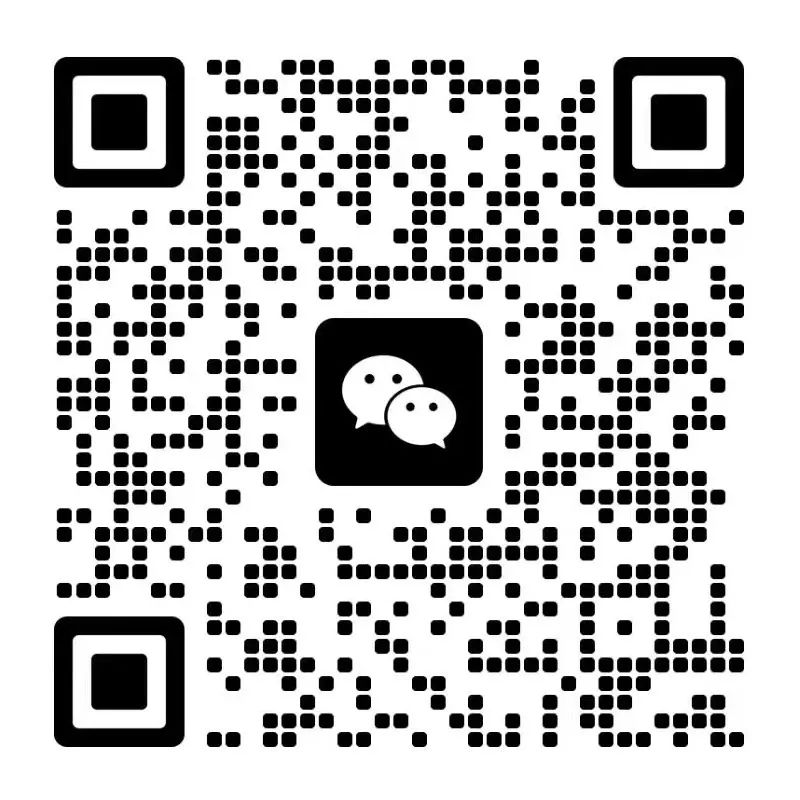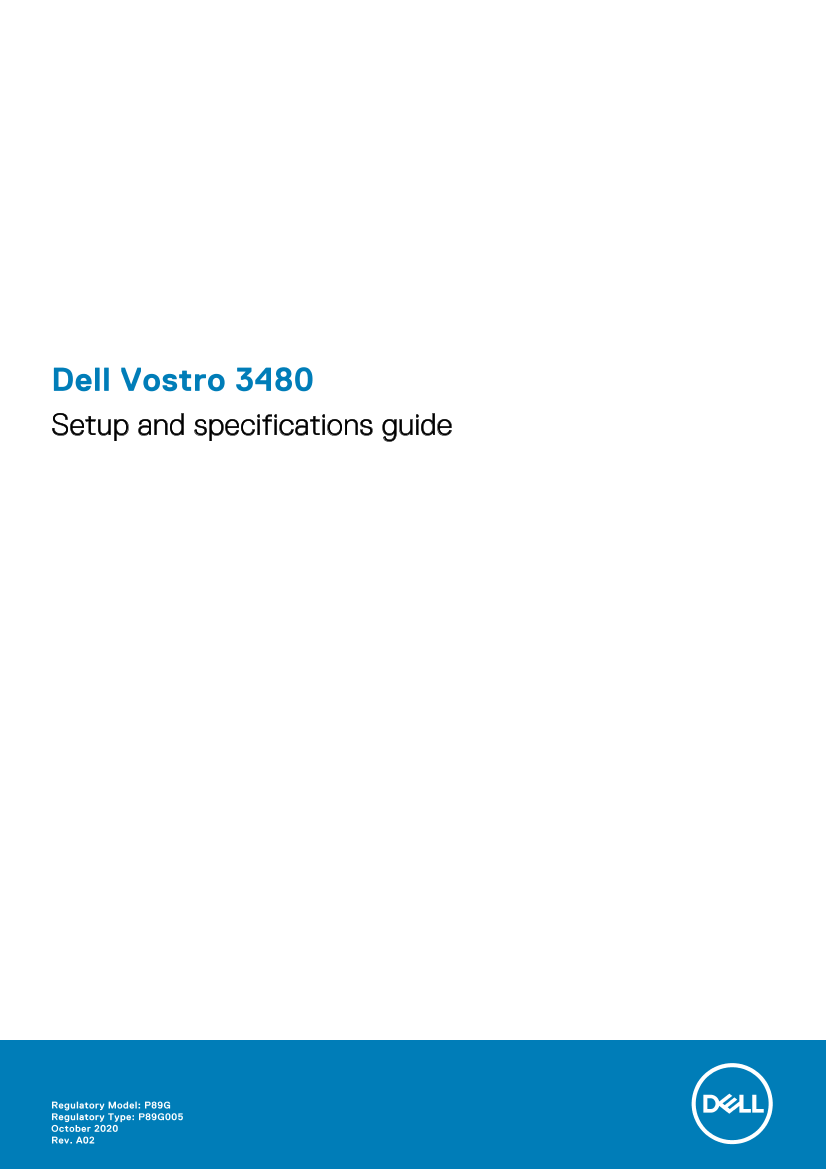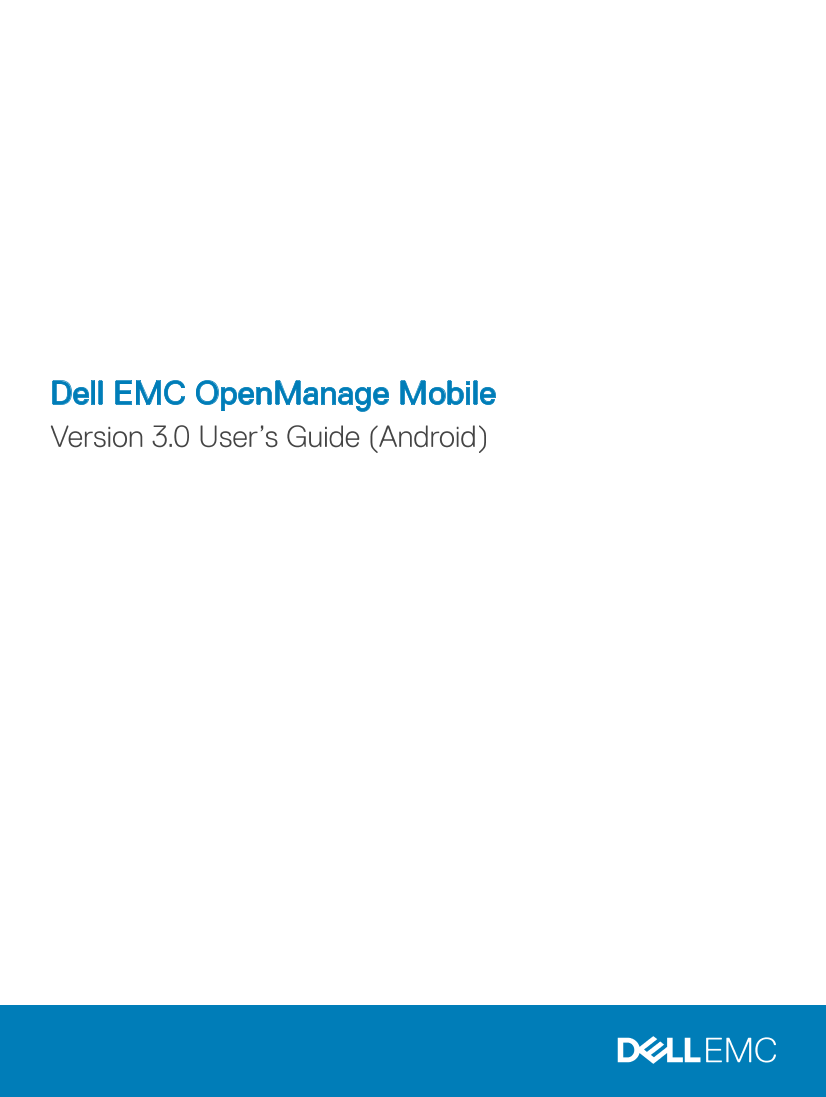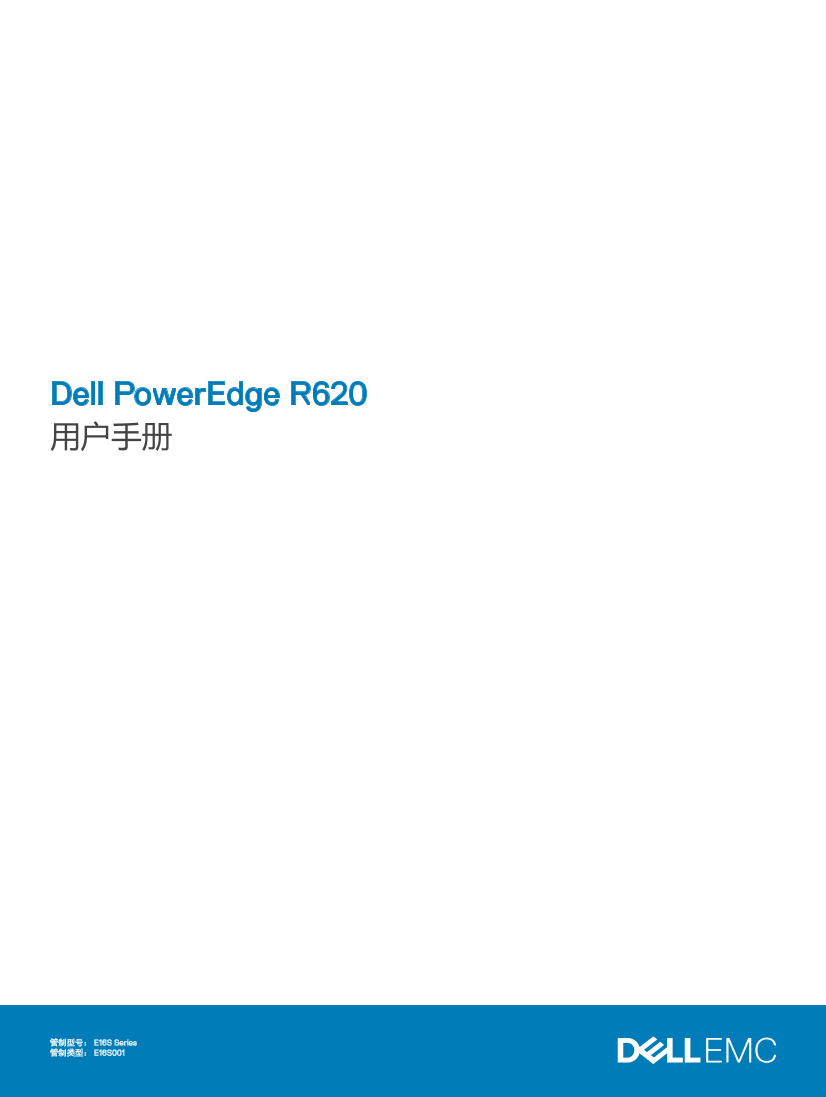Dell戴尔Integrated Dell Remote Access Controller 9 Version 3.11.11.11 User’s Guide 说明书 用户手册
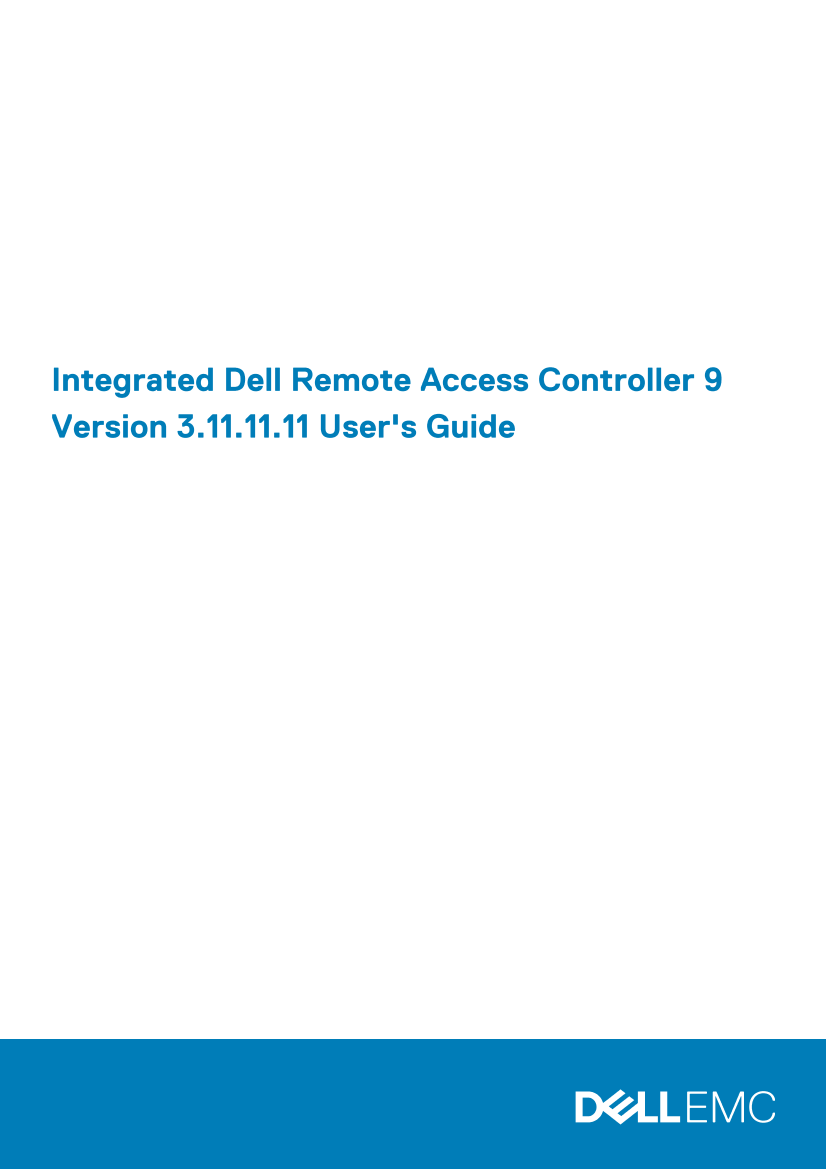
第1/306页
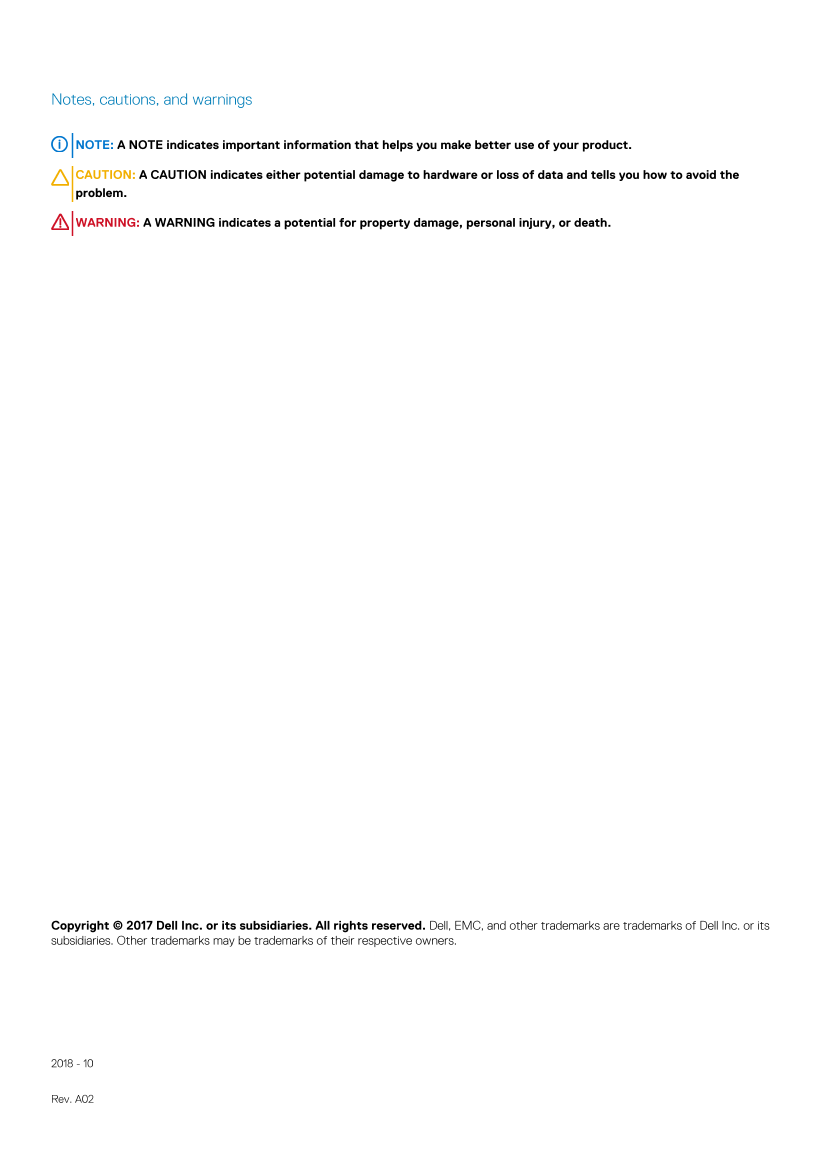
第2/306页
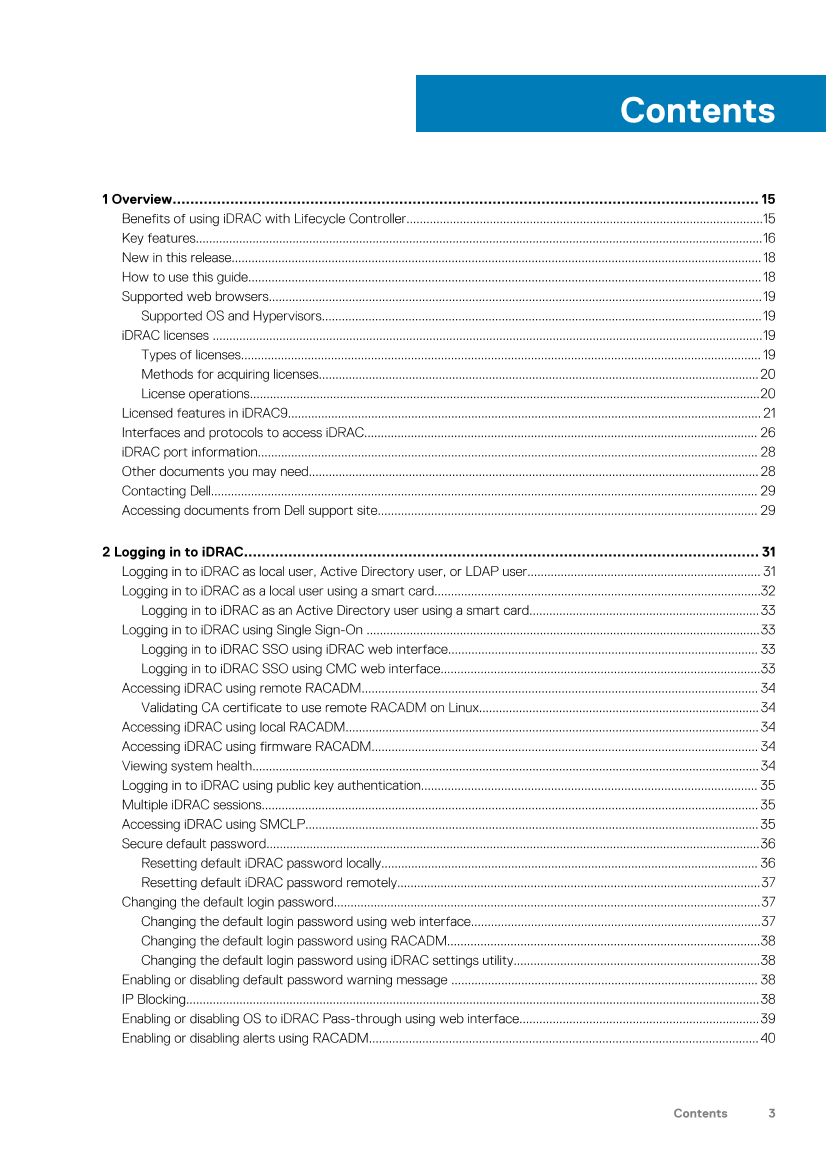
第3/306页
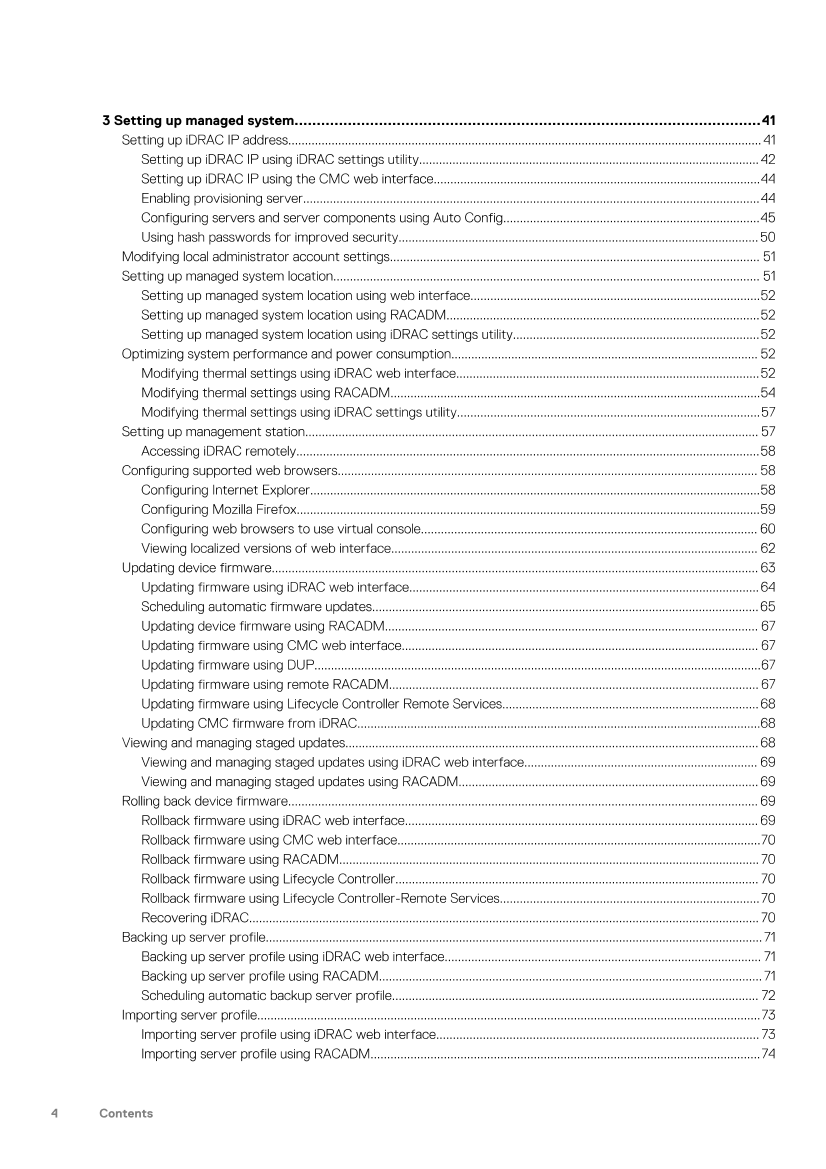
第4/306页
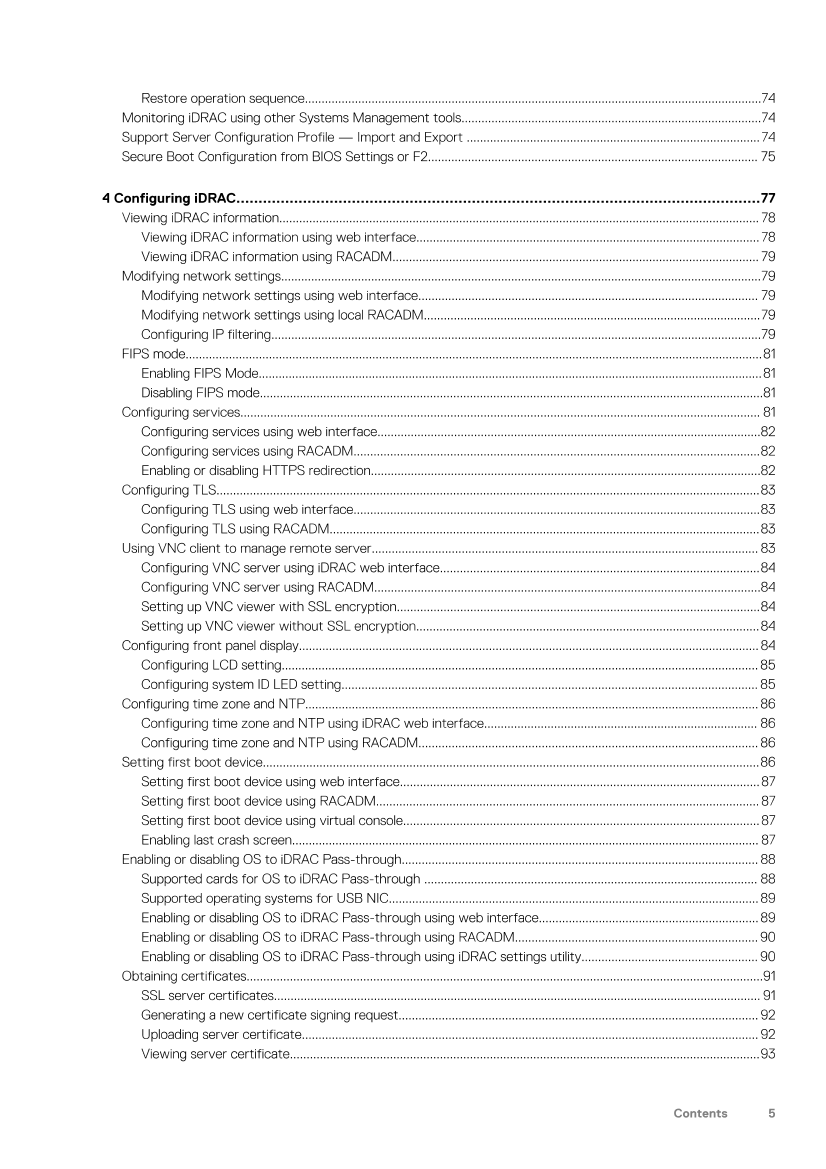
第5/306页
以下为文本预览内容
Integrated Dell Remote Access Controller 9
Version 3.11.11.11 User’s Guide Notes, cautions, and warnings
NOTE: A NOTE indicates important information that helps you make better use of your product.
CAUTION: A CAUTION indicates either potential damage to hardware or loss of data and tells you how to avoid the
problem.
WARNING: A WARNING indicates a potential for property damage, personal injury, or death.
Copyright © 2017 Dell Inc. or its subsidiaries. All rights reserved. Dell, EMC, and other trademarks are trademarks of Dell Inc. or its
subsidiaries. Other trademarks may be trademarks of their respective owners.
2018 – 10
Rev. A021 Overview…………………………………………………………………………………………………………………… 15
Benefits of using iDRAC with Lifecycle Controller……………………………………………………………………………………………..15
Key features……………………………………………………………………………………………………………………………………………………..16
New in this release…………………………………………………………………………………………………………………………………………… 18
How to use this guide………………………………………………………………………………………………………………………………………. 18
Supported web browsers………………………………………………………………………………………………………………………………….19
Supported OS and Hypervisors……………………………………………………………………………………………………………………19
iDRAC licenses …………………………………………………………………………………………………………………………………………………19
Types of licenses………………………………………………………………………………………………………………………………………… 19
Methods for acquiring licenses…………………………………………………………………………………………………………………… 20
License operations………………………………………………………………………………………………………………………………………20
Licensed features in iDRAC9……………………………………………………………………………………………………………………………. 21
Interfaces and protocols to access iDRAC………………………………………………………………………………………………………. 26
iDRAC port information…………………………………………………………………………………………………………………………………… 28
Other documents you may need……………………………………………………………………………………………………………………… 28
Contacting Dell……………………………………………………………………………………………………………………………………………….. 29
Accessing documents from Dell support site…………………………………………………………………………………………………… 29
2 Logging in to iDRAC…………………………………………………………………………………………………….. 31
Logging in to iDRAC as local user, Active Directory user, or LDAP user……………………………………………………………. 31
Logging in to iDRAC as a local user using a smart card……………………………………………………………………………………..32
Logging in to iDRAC as an Active Directory user using a smart card……………………………………………………………33
Logging in to iDRAC using Single Sign-On ……………………………………………………………………………………………………….33
Logging in to iDRAC SSO using iDRAC web interface………………………………………………………………………………… 33
Logging in to iDRAC SSO using CMC web interface……………………………………………………………………………………33
Accessing iDRAC using remote RACADM……………………………………………………………………………………………………….. 34
Validating CA certificate to use remote RACADM on Linux………………………………………………………………………… 34
Accessing iDRAC using local RACADM……………………………………………………………………………………………………………. 34
Accessing iDRAC using firmware RACADM…………………………………………………………………………………………………….. 34
Viewing system health…………………………………………………………………………………………………………………………………….. 34
Logging in to iDRAC using public key authentication……………………………………………………………………………………….. 35
Multiple iDRAC sessions………………………………………………………………………………………………………………………………….. 35
Accessing iDRAC using SMCLP………………………………………………………………………………………………………………………. 35
Secure default password………………………………………………………………………………………………………………………………….36
Resetting default iDRAC password locally………………………………………………………………………………………………….. 36
Resetting default iDRAC password remotely……………………………………………………………………………………………….37
Changing the default login password………………………………………………………………………………………………………………..37
Changing the default login password using web interface……………………………………………………………………………37
Changing the default login password using RACADM………………………………………………………………………………….38
Changing the default login password using iDRAC settings utility………………………………………………………………..38
Enabling or disabling default password warning message ……………………………………………………………………………….. 38
IP Blocking……………………………………………………………………………………………………………………………………………………….38
Enabling or disabling OS to iDRAC Pass-through using web interface………………………………………………………………39
Enabling or disabling alerts using RACADM………………………………………………………………………………………………………40
Contents
Contents 33 Setting up managed system……………………………………………………………………………………………41
Setting up iDRAC IP address……………………………………………………………………………………………………………………………. 41
Setting up iDRAC IP using iDRAC settings utility………………………………………………………………………………………… 42
Setting up iDRAC IP using the CMC web interface……………………………………………………………………………………..44
Enabling provisioning server………………………………………………………………………………………………………………………..44
Configuring servers and server components using Auto Config…………………………………………………………………..45
Using hash passwords for improved security………………………………………………………………………………………………50
Modifying local administrator account settings………………………………………………………………………………………………… 51
Setting up managed system location……………………………………………………………………………………………………………….. 51
Setting up managed system location using web interface……………………………………………………………………………52
Setting up managed system location using RACADM………………………………………………………………………………….52
Setting up managed system location using iDRAC settings utility………………………………………………………………..52
Optimizing system performance and power consumption……………………………………………………………………………….. 52
Modifying thermal settings using iDRAC web interface……………………………………………………………………………….52
Modifying thermal settings using RACADM…………………………………………………………………………………………………54
Modifying thermal settings using iDRAC settings utility……………………………………………………………………………….57
Setting up management station………………………………………………………………………………………………………………………. 57
Accessing iDRAC remotely………………………………………………………………………………………………………………………….58
Configuring supported web browsers……………………………………………………………………………………………………………… 58
Configuring Internet Explorer………………………………………………………………………………………………………………………58
Configuring Mozilla Firefox………………………………………………………………………………………………………………………….59
Configuring web browsers to use virtual console……………………………………………………………………………………….. 60
Viewing localized versions of web interface……………………………………………………………………………………………….. 62
Updating device firmware……………………………………………………………………………………………………………………………….. 63
Updating firmware using iDRAC web interface……………………………………………………………………………………………64
Scheduling automatic firmware updates……………………………………………………………………………………………………..65
Updating device firmware using RACADM…………………………………………………………………………………………………. 67
Updating firmware using CMC web interface…………………………………………………………………………………………….. 67
Updating firmware using DUP……………………………………………………………………………………………………………………..67
Updating firmware using remote RACADM………………………………………………………………………………………………… 67
Updating firmware using Lifecycle Controller Remote Services…………………………………………………………………..68
Updating CMC firmware from iDRAC………………………………………………………………………………………………………….68
Viewing and managing staged updates……………………………………………………………………………………………………………. 68
Viewing and managing staged updates using iDRAC web interface……………………………………………………………. 69
Viewing and managing staged updates using RACADM……………………………………………………………………………… 69
Rolling back device firmware…………………………………………………………………………………………………………………………… 69
Rollback firmware using iDRAC web interface……………………………………………………………………………………………. 69
Rollback firmware using CMC web interface……………………………………………………………………………………………….70
Rollback firmware using RACADM……………………………………………………………………………………………………………… 70
Rollback firmware using Lifecycle Controller………………………………………………………………………………………………. 70
Rollback firmware using Lifecycle Controller-Remote Services……………………………………………………………………70
Recovering iDRAC……………………………………………………………………………………………………………………………………… 70
Backing up server profile…………………………………………………………………………………………………………………………………..71
Backing up server profile using iDRAC web interface………………………………………………………………………………….. 71
Backing up server profile using RACADM……………………………………………………………………………………………………. 71
Scheduling automatic backup server profile……………………………………………………………………………………………….. 72
Importing server profile…………………………………………………………………………………………………………………………………….73
Importing server profile using iDRAC web interface……………………………………………………………………………………. 73
Importing server profile using RACADM………………………………………………………………………………………………………74
4 ContentsRestore operation sequence………………………………………………………………………………………………………………………..74
Monitoring iDRAC using other Systems Management tools………………………………………………………………………………74
Support Server Configuration Profile — Import and Export …………………………………………………………………………….74
Secure Boot Configuration from BIOS Settings or F2……………………………………………………………………………………… 75
4 Configuring iDRAC……………………………………………………………………………………………………….77
Viewing iDRAC information……………………………………………………………………………………………………………………………… 78
Viewing iDRAC information using web interface…………………………………………………………………………………………. 78
Viewing iDRAC information using RACADM……………………………………………………………………………………………….. 79
Modifying network settings………………………………………………………………………………………………………………………………79
Modifying network settings using web interface………………………………………………………………………………………… 79
Modifying network settings using local RACADM………………………………………………………………………………………..79
Configuring IP filtering…………………………………………………………………………………………………………………………………79
FIPS mode………………………………………………………………………………………………………………………………………………………..81
Enabling FIPS Mode…………………………………………………………………………………………………………………………………….81
Disabling FIPS mode…………………………………………………………………………………………………………………………………….81
Configuring services………………………………………………………………………………………………………………………………………… 81
Configuring services using web interface…………………………………………………………………………………………………….82
Configuring services using RACADM…………………………………………………………………………………………………………..82
Enabling or disabling HTTPS redirection………………………………………………………………………………………………………82
Configuring TLS……………………………………………………………………………………………………………………………………………….83
Configuring TLS using web interface…………………………………………………………………………………………………………..83
Configuring TLS using RACADM…………………………………………………………………………………………………………………83
Using VNC client to manage remote server…………………………………………………………………………………………………….. 83
Configuring VNC server using iDRAC web interface……………………………………………………………………………………84
Configuring VNC server using RACADM……………………………………………………………………………………………………..84
Setting up VNC viewer with SSL encryption……………………………………………………………………………………………….84
Setting up VNC viewer without SSL encryption………………………………………………………………………………………….84
Configuring front panel display………………………………………………………………………………………………………………………… 84
Configuring LCD setting…………………………………………………………………………………………………………………………….. 85
Configuring system ID LED setting…………………